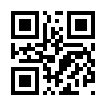Frequently asked questions: E-ticket
Frequently asked questions
Click here to go to the documentation
QR stands for 'Quick Response'. A QR code is a square, blocked barcode that can be scanned with a smartphone. A special QR reader is used for this. By scanning the code, it is processed directly in i-Reserve.
An e-ticket is the electronic alternative to a paper ticket. The e-ticket is linked to the reservation and can be retrieved at any time.
An e-ticket contains a so-called QR code which is placed on a custom PDF template. This code can then be scanned to immediately confirm attendance related to the reservation. The QR code is unique and can only be used once. Once scanned, the QR code is no longer valid.
E-tickets are used in various industries. The use of e-tickets is often useful when a computer is not readily available but a reservation still needs to be quickly approved. You can think of situations such as course participants in a training, by the water for boat rentals, or at a concert/event, for example.
When the E-ticket scanner is properly configured, there will be feedback from the app to i-Reserve. This feedback is immediately processed in i-Reserve. The reservation will then immediately show that the e-ticket has been validated.
No. E-tickets are valid for single use only. After scanning, the QR code is immediately invalidated. This prevents duplicate entry or misuse.
In case of duplicate bookings, multiple e-tickets are automatically generated (one per reservation). Each ticket has a unique QR code. You can manually delete the extra booking or inform the customer about the duplicate reservation.
Check whether the QR code has been correctly generated in the PDF template. In preview mode of templates, no functional QR code is created. Always generate a real PDF or email via the reservation, or use an existing reservation to generate a valid QR code.
Check whether the correct email address has been entered in the reservation and whether the workflow or manual sending has been executed correctly. You can always resend the e-ticket via the Send email button in the reservation.
Yes. You can add a PDF template as an attachment to your email template. Use the tag: {PDF:PDF_ETICKET}
Place this at the end of your email template. This will automatically attach the PDF when the email is sent.
Note: a QR code in the email itself will only remain visible for 30 days. By using a PDF, the code will always remain available.